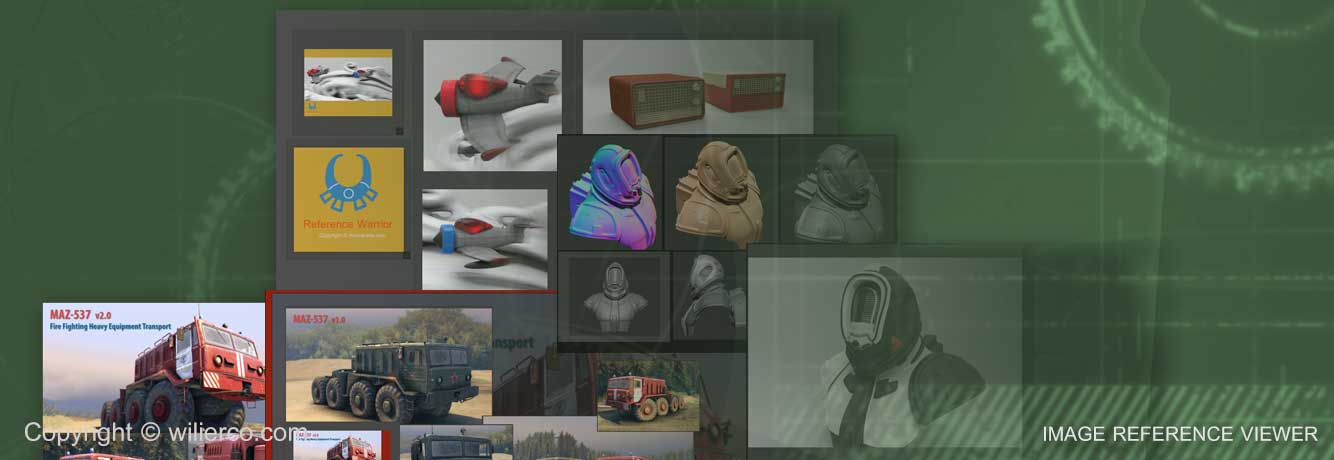Reference Warrior 2018- deprecated
Quick Help
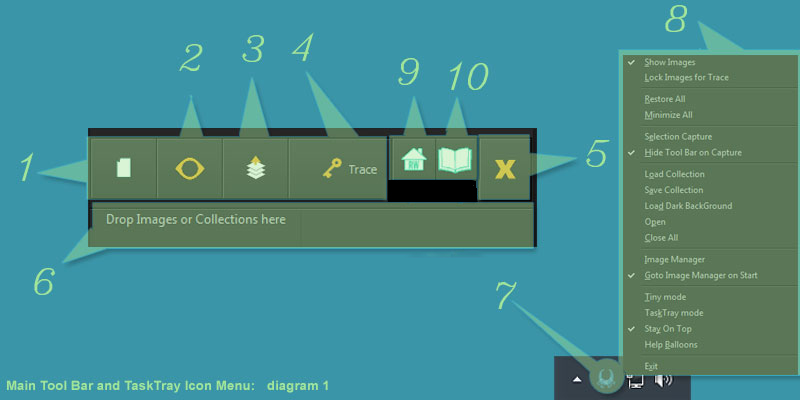
- 1: Open one image at a time.
- 2: Show/Hide the image viewers.
- 3: Make RW stay on top of the window stack.
- 4: Lock the image viewers in place to work on the application beneath.
- 5: Close RW.
- 6: Main Toolbar drag & drop area for image(s)/Collections.
- 7: Task Tray Icon.
- 8: Main Toolbar/Task Tray Icon Popup menu.
- 9: Open the About dialog.
- 10: Open the Quick Help dialog.

- 12: Transparency widget and (Rotation widget when holding the R key).
- 13: Rotation widget when holding the R key.
- 14: Scale widget.
- 15: Border icons buttons.
- 16: Image viewer Popup Menu.
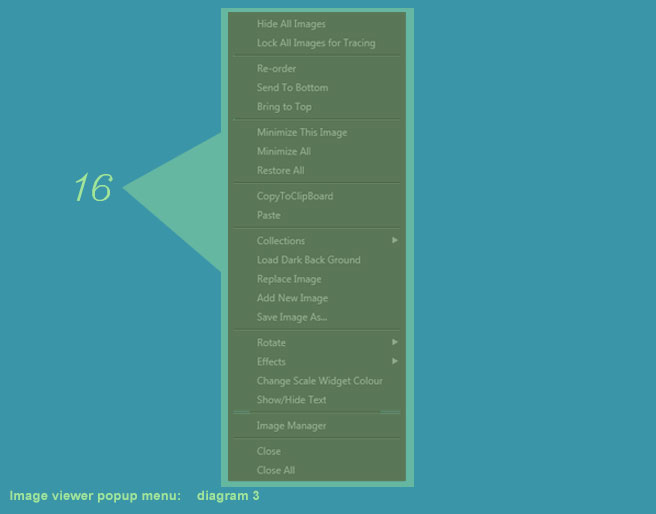
- Sliding the transparency widget will increase the transparency of your image(s) or hold T and Left mouse.
- Holding R will change the transparency widget to the rotation widget.
- Press H to toggle the visibility of the image viewer's interface widgets .
- To pan image(s) drag with the Left mouse.
- To zoom image(s) in and out scroll with the Middle mouse or hold Z and Left mouse.
- To move the image viewer window(s) drag with the Middle mouse or hold Control and Left mouse.
- Right mouse click for the pop up menu..
- Double click on the image viewer to load an image.
- Double click on the image viewer's scale widget to minimize viewer.
- To move the main toolbar drag with the Left mouse.
- Drag and drop images or collection files(.rwc) onto the main toolbar to open new image(s).